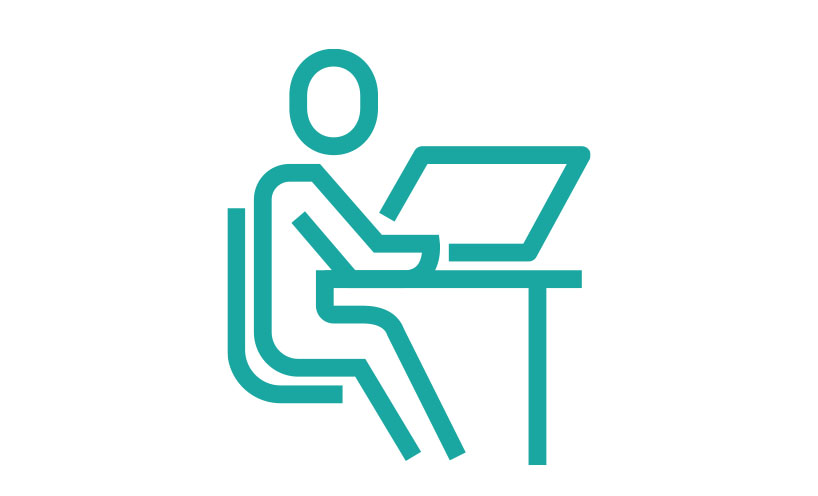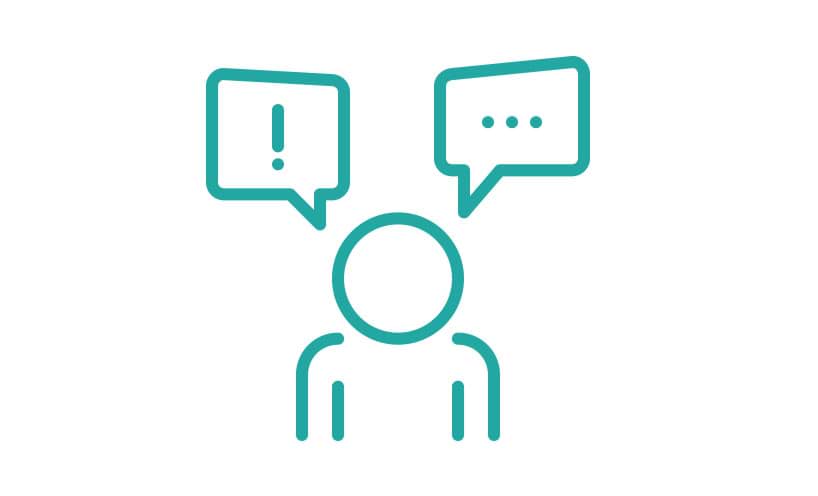Applying for a grant?
Before you get started, read:
- the grants program guidelines to check that you or your organisation is eligible to apply
- how to write a grant application
- head to the Grants Portal and follow steps 1 to 8
Continuing a draft application?
- head to the Grants Portal and follow steps 5 to 8
Step 1: Log in with your username and password
Your username will be your email.
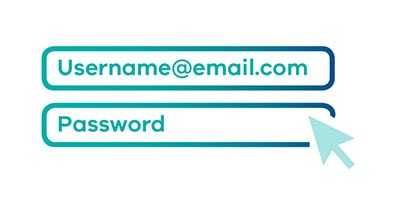
Step 2: Confirm your organisation’s eligibility
Click ‘Yes’.
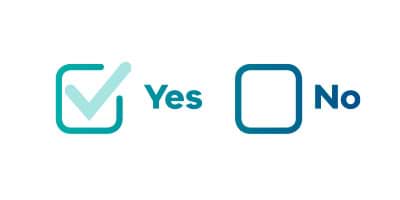
Step 3: Start your application
Make sure you define:
- what your grant project is
- when, where and how it will be implemented
- who it is for
- budget
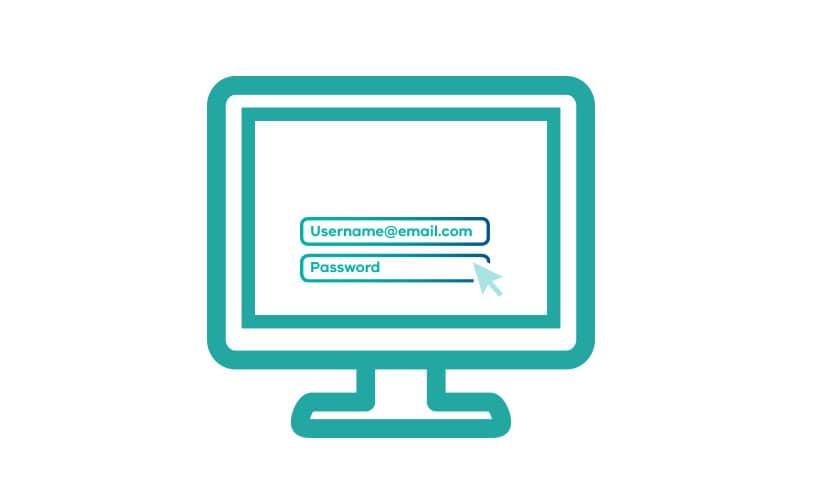
Step 4: Save your draft application
Click ‘Save as draft’ before closing your browser. If submitting your application now go to Step 7.
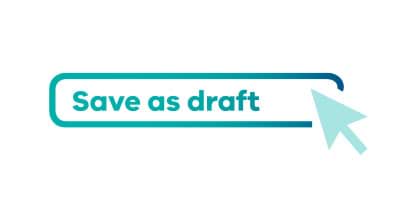
Step 5: Check your email
If you’ve saved your draft application, you’ll have received a confirmation email with a:
- URL to your draft grant application
- Unique Grant Application (GA) number
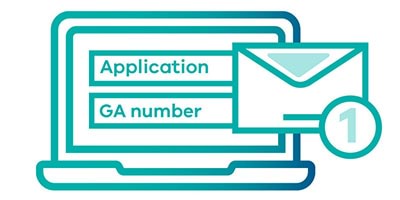
Step 6: Log back into the Grants Portal
To finish your application:
- click the link in the confirmation email you received
- or, go to the Grants Portal
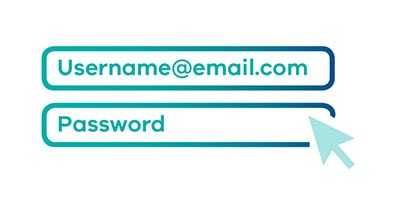
Step 7: Finish your application
Read over your application and make sure you’ve responded to all application questions.
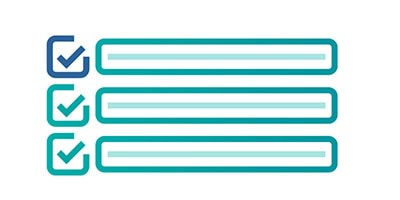
Step 8: Receive confirmation email
Once you’ve saved and submitted your application, you’ll receive a confirmation email.
Remember to keep a record of:
- your GA-number
- a copy of your application
- a copy of your confirmation email
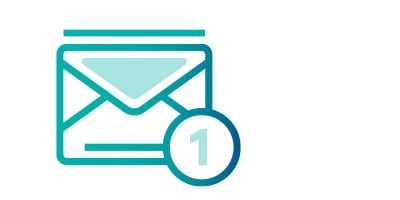
Updated